

Add CatchJS to your Wix site
Follow these steps to add error tracking and performance monitoring to your Wix site.
- Get your CatchJS account. Choose a plan that fits your usage. During sign up, enter the domain of the site you want to log from.
- Log on to your Wix account and open your site's dashboard.
- In the menu, click Settings.
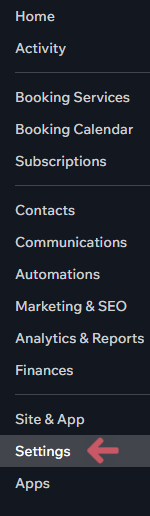
- Scroll down and click Custom code.
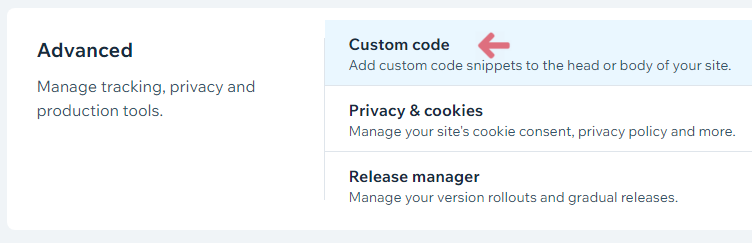
- Paste the following snippet in the text box.
<script src="https://cdn.catchjs.com/catch.js"></script>
- Enter a name for the code snippet, to help you remember what this code was for. For example: "CatchJS".
- Under Add Code to Pages, select All pages (or specify which pages you want to add the code to).
- Under Place Code in select Head.
- Click Apply.
- That's it! You can now view the collected metrics in the overview for your CatchJS account.

How to set up CatchJS for... Duda Shopify Squarespace Webflow Webnode Wix